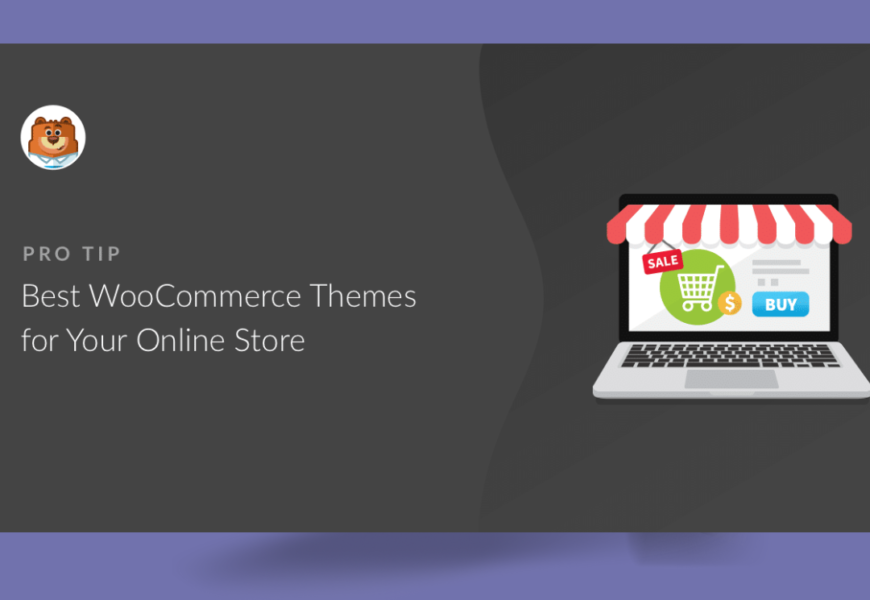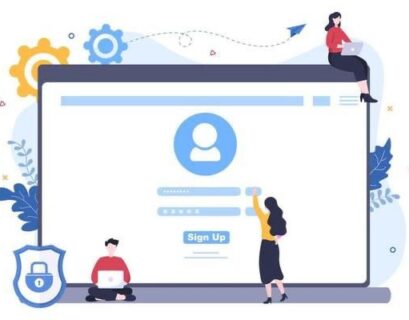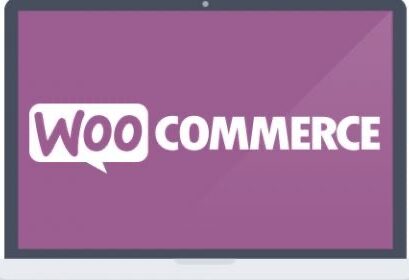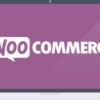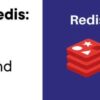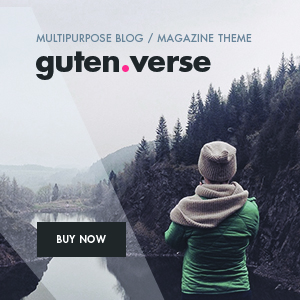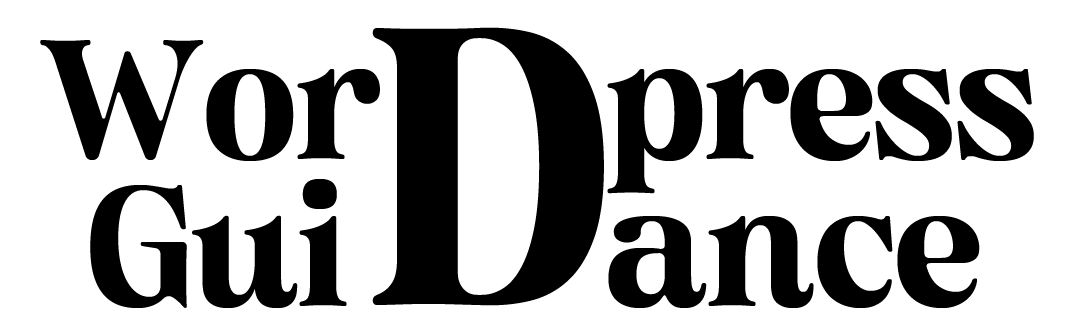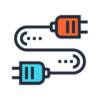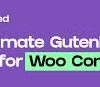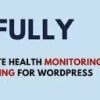In the fast-paced world of e-commerce, creating a visually appealing and functional online store is paramount to success. WooCommerce, a popular e-commerce platform for WordPress, has gained immense popularity due to its user-friendly interface and versatility. One of the first decisions beginners face when setting up their WooCommerce store is selecting the right theme. In this guide, we will explore the world of WooCommerce themes for beginners, helping you make an informed choice that suits your e-commerce needs.
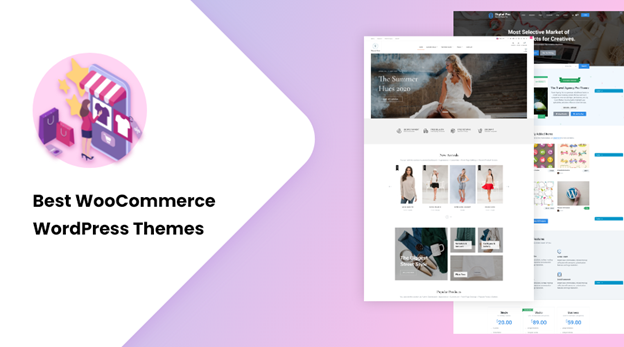
How to Choose a Theme
Before delving into the specifics of WooCommerce themes, let’s understand why selecting the right theme is crucial for your online store:
1. First Impressions Matter
Your website’s design is the first thing visitors notice. A well-designed theme can leave a lasting impression and build trust with potential customers.
2. User Experience (UX)
An intuitive and responsive theme ensures a smooth shopping experience for your customers, increasing the chances of sales and returning visitors.
3. Functionality
Different themes offer various features and customization options. The right theme should align with your store’s goals and provide the necessary functionality.
4. Mobile Responsiveness
With the increasing use of mobile devices, having a mobile-responsive theme is essential for reaching a wider audience.
Types of WooCommerce Themes
WooCommerce themes can be categorized into several types based on their design and purpose:
1. Multipurpose Themes
Multipurpose themes are versatile and can be used for a wide range of online stores. They often come with various customization options, making them suitable for beginners.
2. Niche-Specific Themes
These themes are designed with a specific industry or niche in mind, such as fashion, electronics, or food. They often include industry-specific features and design elements.
3. Free vs. Premium Themes
WooCommerce offers both free and premium themes. Free themes are a budget-friendly option for beginners, while premium themes often come with more advanced features and support.
4. Customizable Themes
Some themes provide extensive customization options, allowing you to tailor your store’s appearance to your liking without coding knowledge.
Top WooCommerce Themes for Beginners
Now that we’ve discussed the importance of a good theme and the different types available, let’s explore some top WooCommerce themes suitable for beginners:
1. Astra
Astra is a lightweight and highly customizable theme that integrates seamlessly with WooCommerce. It offers a user-friendly interface and a library of starter templates to help beginners get started quickly.
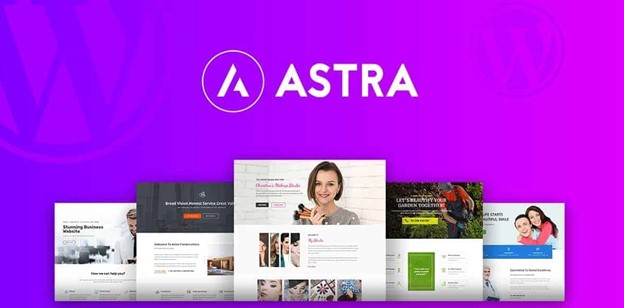
2. Woodmart
WoodMart is a highly flexible and feature-rich WooCommerce theme for WordPress, designed to empower online store owners. With its responsive design, drag-and-drop page builder, and numerous pre-designed demos, WoodMart offers a user-friendly platform for creating stunning e-commerce websites. It boasts advanced e-commerce features such as AJAX filtering, multi-vendor support, and product page customization options. Additionally, its SEO-friendly design and optimization for speed and performance make it a popular choice for anyone looking to establish a successful online store. Whether you’re starting a fashion boutique, electronics shop, or any other type of e-commerce venture, WoodMart provides the tools and customization options to help you stand out in the competitive online retail landscape.
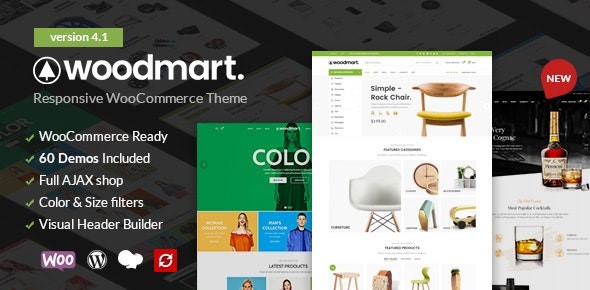
3. Porto
Porto is a versatile and highly customizable WooCommerce theme built for WordPress, tailored to meet the needs of e-commerce businesses. With its responsive design, extensive demo options, and powerful customization features, Porto empowers users to create visually stunning online stores. This theme offers a wide range of e-commerce tools, including product filtering, AJAX search, and multiple product page layouts. Porto prioritizes speed and SEO optimization, ensuring a fast and search engine-friendly shopping experience. It’s a popular choice for e-commerce entrepreneurs looking to establish a strong online presence and deliver a seamless shopping experience to their customers, regardless of their niche or industry.
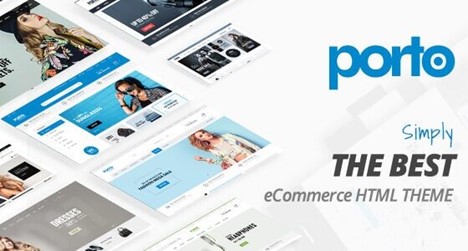
4. OceanWP
OceanWP is a multipurpose theme with a strong focus on e-commerce. It provides numerous customization options and works seamlessly with WooCommerce. Beginners can create professional-looking stores with ease.
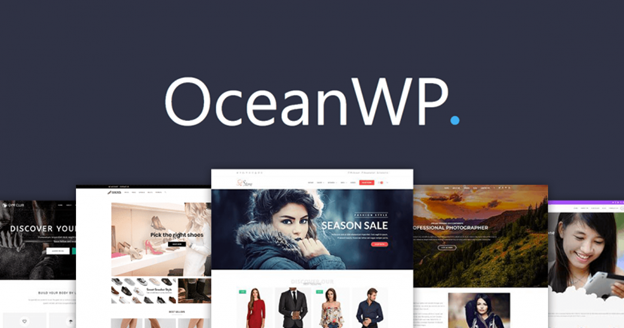
5. Hestia
Hestia is a one-page WordPress theme that integrates beautifully with WooCommerce. Its simplicity and compatibility make it a great choice for beginners wanting to showcase their products effectively.
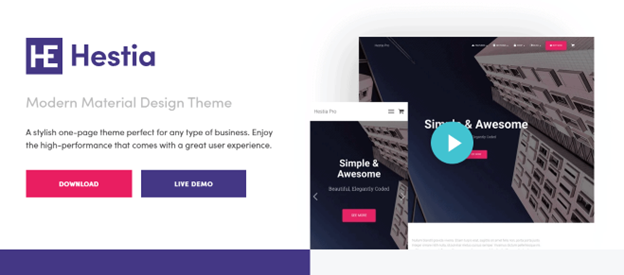
How to Choose the Right Theme
Selecting the perfect WooCommerce theme for your online store can be a daunting task, but with the following considerations, you can make an informed decision:
1. Niche Relevance
Choose a theme that aligns with your store’s niche. If you’re selling clothing, opt for a fashion-oriented theme; if it’s electronics, look for a tech-inspired design.
2. Responsiveness
Ensure the theme is mobile-responsive to cater to the increasing number of mobile shoppers.
3. Customization Options
Consider your design preferences and the level of customization you need. Look for themes that offer flexibility without overwhelming you.
4. Support and Updates
Check if the theme developer provides regular updates and support. This is essential for resolving issues and keeping your site secure.
5. User Reviews
Research user reviews and ratings to gauge the theme’s performance and user satisfaction.
6. Demo and Documentation
Explore the theme’s demo to get a feel for its features. Additionally, check if there is comprehensive documentation or video tutorials available to assist with setup.
Installing and Configuring Your Chosen Theme
Once you’ve selected a WooCommerce theme, it’s time to install and configure it:
1. Install the Theme
- Log in to your WordPress dashboard.
- Navigate to “Appearance” > “Themes.”
- Click “Add New,” then click the “Upload Theme” button.
- Upload the theme’s ZIP file and click “Install Now.”
2. Activate the Theme
After the theme is installed, click “Activate” to make it the active theme for your site.
3. Customize the Theme
- Navigate to “Appearance” > “Customize” to access the theme’s customization options.
- Customize settings like colors, fonts, layouts, and homepage sections according to your preferences.
4. Import Demo Content (if available)
If your chosen theme offers demo content, consider importing it to get a head start on building your store.