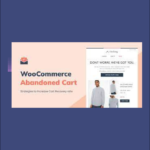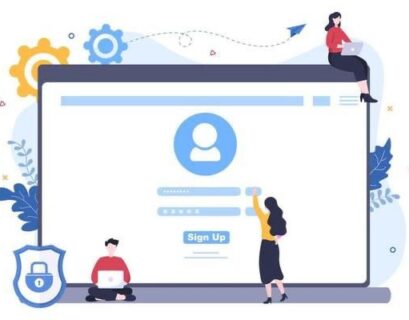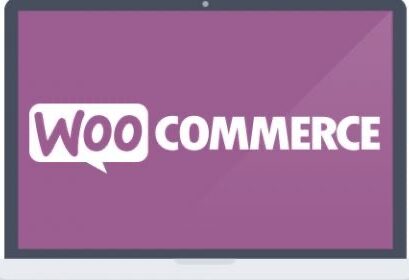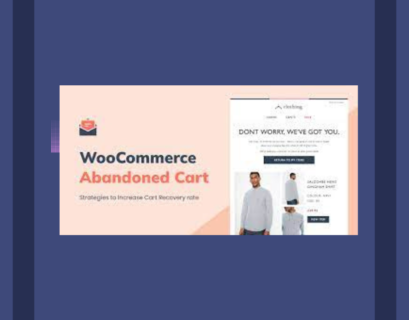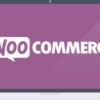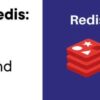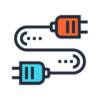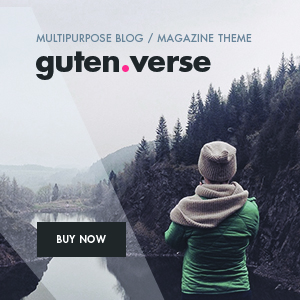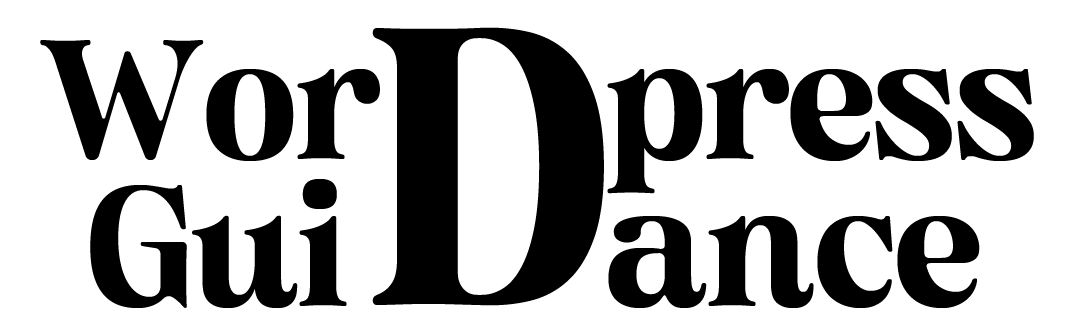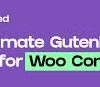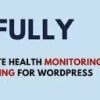Mastering Global Markets: A Comprehensive Handbook for Seamless WooCommerce Multilingual Setup
In the age of globalization and the internet, the ability to reach a diverse customer base is crucial for the success of any e-commerce business. WooCommerce, a popular WordPress plugin for creating online stores, is a powerful platform for selling products and services. To expand your business globally and tap into non-English-speaking markets, it’s essential to have a WooCommerce store that supports multiple languages. In this comprehensive guide, we will walk you through the process of setting up WooCommerce Multilingual, a plugin that makes it easy to create a multilingual e-commerce store.
https://wedevs.com/blog/158861/woocommerce-multilingual-guide/
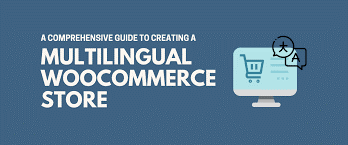
1. Understanding the Importance of Multilingual E-commerce
Expanding your WooCommerce store to cater to a global audience provides a significant advantage. By offering your website in multiple languages, you can break down language barriers, increase accessibility, and reach a wider customer base. Multilingual e-commerce can increase sales, improve customer satisfaction, and a stronger online presence.
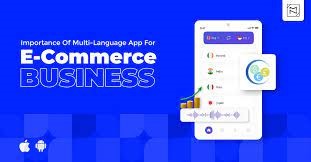
2. Getting Started with WooCommerce Multilingual
Before diving into the setup process, it’s essential to have the following prerequisites:
- A WordPress website with WooCommerce installed.
- WooCommerce Multilingual plugin (WPML) – a paid plugin available on WPML.org.
- Access to the languages you want to support, including translations of your product descriptions, categories, and other content.
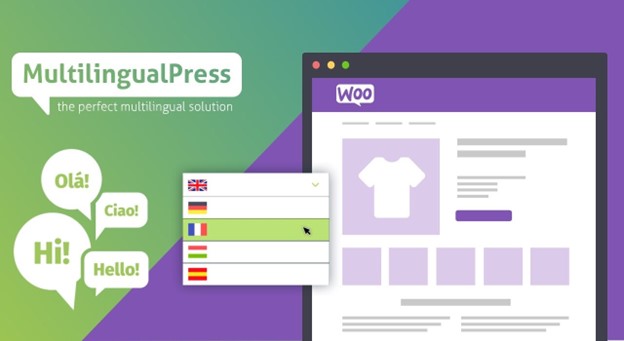
3. Installing and Activating the WooCommerce Multilingual Plugin
Here’s a step-by-step guide on how to install and activate the WooCommerce Multilingual plugin:
- Purchase the plugin from WPML.org and download the ZIP file.
- In your WordPress admin dashboard, go to “Plugins” and click “Add New.”
- Choose the “Upload Plugin” option and select the downloaded ZIP file.
- Click “Install Now” and then “Activate” the plugin.
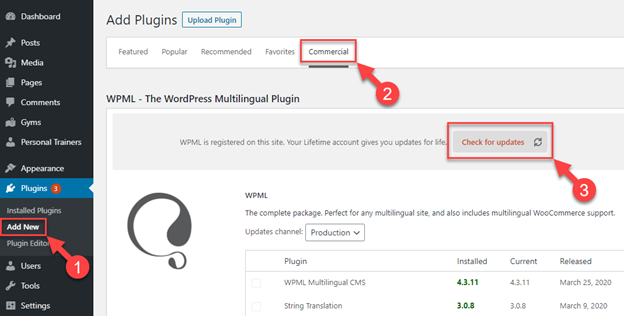
4. Configuring the Plugin for Language Support
After activation, you need to configure WooCommerce Multilingual to support multiple languages. Follow these steps:
- In your WordPress dashboard, navigate to “WooCommerce” > “WooCommerce Multilingual.”
- Select your site’s default language and the languages you want to support.
- Configure the language-switching options, such as displaying the language switcher in the menu or as a widget.
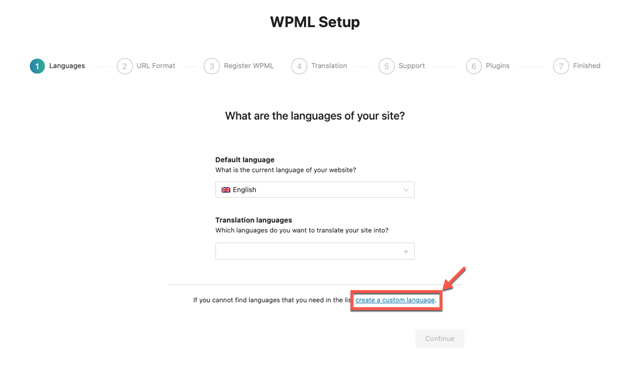
5. Translating Products and Product Categories
The heart of any e-commerce store is its products and categories. WooCommerce Multilingual simplifies the translation process for these elements:
- Go to your WordPress admin’s “Products” or “Products Categories” section.
- Select the product or category you want to translate.
- Add translations for product names, descriptions, and any other relevant information.
- Repeat this process for all products and categories you want to make available in multiple languages.
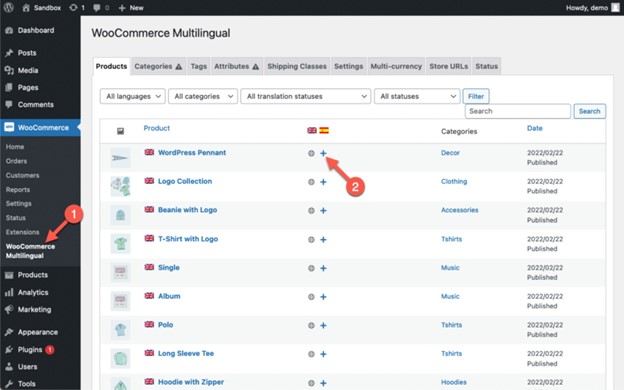
6. Translating Your Website’s Pages and Posts
To provide a complete multilingual experience, you’ll need to translate not only your products but also your website’s pages and posts:
- Navigate to “Pages” or “Posts” in your WordPress dashboard.
- Select the page or post you want to translate.
- Click on the “Plus” icon to add translations for the selected content.
- Add translated content, and remember to maintain consistency in style and tone across languages.
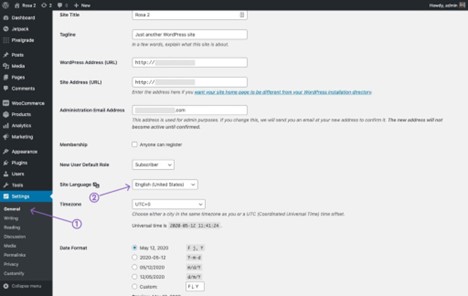
7. Handling Currency and Price Conversion
Selling products in different regions might require currency and price adjustments. WooCommerce Multilingual provides solutions for handling this aspect:
- Go to “WooCommerce” > “WooCommerce Multilingual” > “Multi-Currency.”
- Enable multi-currency support and configure currency settings based on your target regions.
- Adjust prices for products in different currencies as needed.
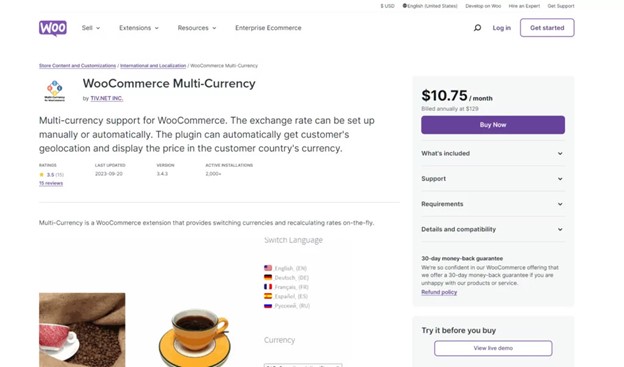
8. Optimizing SEO for Multilingual Stores
Search engine optimization is crucial for your online store’s visibility. Here’s how you can optimize your multilingual WooCommerce store for SEO:
- Use a well-established SEO plugin for WordPress, such as Yoast SEO or Rank Math.
- Ensure that each language version of your content has a unique URL structure, like example.com/en/ or example.com/fr/.
- Create SEO-optimized meta titles and descriptions for each language.
- Submit XML sitemaps for each language to search engines.
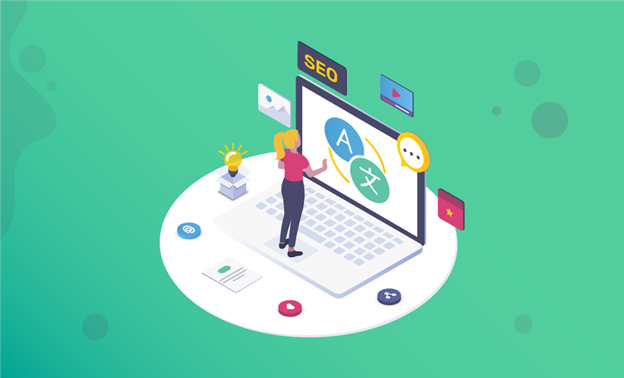
9. Improving User Experience with Language Switchers
Making it easy for users to switch between languages is essential for a positive user experience:
- Configure the language switcher according to your preferences. You can place it in the menu, as a widget, or use a dropdown menu.
- Consider using flags, language names, or both in the switcher to help users quickly identify their preferred language.
- Test the language switcher’s functionality to ensure it works smoothly.
10. Testing and Troubleshooting
After setting up your multilingual WooCommerce store, thorough testing is essential:
- Test product pages, category pages, and other essential parts of your website in all supported languages.
- Verify that the currency conversion is accurate and prices are displayed correctly.
- Check for any visual or functional issues in different languages.
If you encounter issues or inconsistencies, WooCommerce Multilingual provides troubleshooting tools to help you identify and resolve problems.